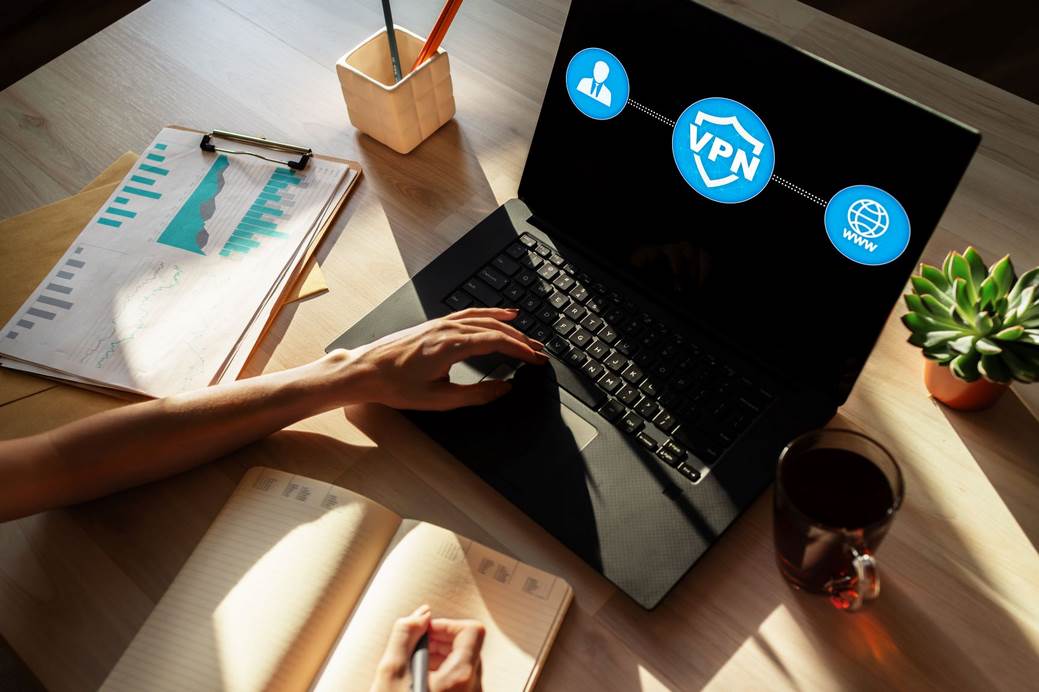
A VPN is a service that creates a secure connection over the internet between your device and a VPN server. This connection allows you to surf the web anonymously and securely, shielding your traffic from prying eyes. This guide will show you how to install a VPN on your device.
Let’s get started.
What is a VPN, and why do you need one
It is an online service that allows users to create secure, encrypted connections to remote servers. It lets users keep their browsing activity private and secure, shielding their data from prying eyes or cyber-attacks. Additionally, VPNs often offer features like the ability to spoof your location so you can access the restricted Internet content in your area.
Overall, VPNs are a valuable tool for anyone who wants to protect their online privacy and security. Whether you’re working on sensitive projects at the office, engaging in activities that require anonymity online, or want to browse the web without being tracked by ads or ISPs, a VPN can ensure that your data is protected at all times. So, if you want to stay safe and confident while surfing the web, consider investing in a reliable VPN service today.
For the latest deals from the best VPN providers you can check out the reviews and comparisons on https://cyberwaters.com/.
How to install a VPN on your computer or mobile device
The process for installing a VPN will vary depending on the type of device you’re using. This section will show you how to install a VPN on a Windows PC and an iOS device (iPhone or iPad).
Installing a VPN on a Windows PC:
- Download the VPN app for Windows from the company’s website, like Proton VPN free, for example.
- Double-click the downloaded .exe file to launch the installer.
- Click “Yes” when prompted by the User Account Control pop-up, if applicable.
- Click “Install” to begin the installation process.
- Wait for the installation to complete, then click “Finish.”
- Launch the VPN app by double-clicking its shortcut icon on your desktop.
- Enter your activation code, then click “Activate.”
- Click “Connect” to connect to the fastest VPN server automatically.
You’re now connected to your VPN. Your traffic is securely encrypted, and your IP address is hidden. You can verify your connection by checking the VPN icon in your system tray (it should be a small padlock) or by typing “what’s my IP” in your favourite search engine.
Installing a VPN on an iOS device:
- Download the VPN app for iOS from the App Store.
- Launch the app and enter your activation code when prompted.
- Tap “Choose Location.”
- Select the location you want to connect to, then tap “Connect.”
You’re now connected to your VPN. Your traffic is securely encrypted, and your IP address is hidden. You can verify your connection by checking the VPN icon in the status bar at the top of your screen (it should be a small padlock) or by typing “what’s my IP” in your favourite search engine.
Now that you know how to install a VPN, you can surf the web confidently, knowing that your data is safe from prying eyes. Be sure to check out our other security guides for more tips on how to stay secure online.
The benefits of using a VPN
By encrypting your traffic and hiding your IP address, VPNs offer many benefits that can improve your online experience. Some of the most notable benefits of using a VPN include the following:
Improved privacy and security: By encrypting your traffic and hiding your IP address, VPNs make it much harder for third parties to track or spy on you. It can be beneficial if you’re working on sensitive projects or engaging in activities that require anonymity.
Access to geo-restricted content: Have you ever tried to access a website or stream a video only to be met with an error message telling you that the content is unavailable in your region? Using a VPN can help you bypass these geo-restrictions and access the content you want, no matter where you are.
Better performance: VPNs can help improve your Internet speed by reducing congestion and optimizing your connection. It is instrumental in a country with poor Internet infrastructure.
Prevent ISP throttling: In some cases, ISPs may throttle your bandwidth if they detect that you’re using a lot of data. However, this is not possible if you’re using a VPN, as your traffic will be encrypted and appear to be coming from the VPN server rather than your actual location.
Risks of free VPNs
First and foremost, free VPNs are often much slower than their paid counterparts, and this is because they have to share limited resources with all of their users. As a result, you may find that your Internet speed suffers when using a free VPN.
Another downside of free VPNs is that they often come with data limits, which can be incredibly frustrating if you’re trying to stream videos or download large files. Additionally, free VPNs typically offer a different level of security and privacy than paid VPNs. It is because they usually don’t use the same encryption protocols or have the same strict privacy policies. Make sure that you trust the provider and software or you risk them stealing your credentials.
In conclusion
This guide has helped show you how to install VPNs on your computer or mobile device. The process is relatively simple and only takes a few minutes. We strongly recommend purchasing one and you can use a website like https://vpn.coupons/ if you still need to use a VPN. The website offers discounts when you subscribe to them. Not only will it improve your online experience, but it will also protect your privacy and security. Thanks for reading.

Leave a Comment